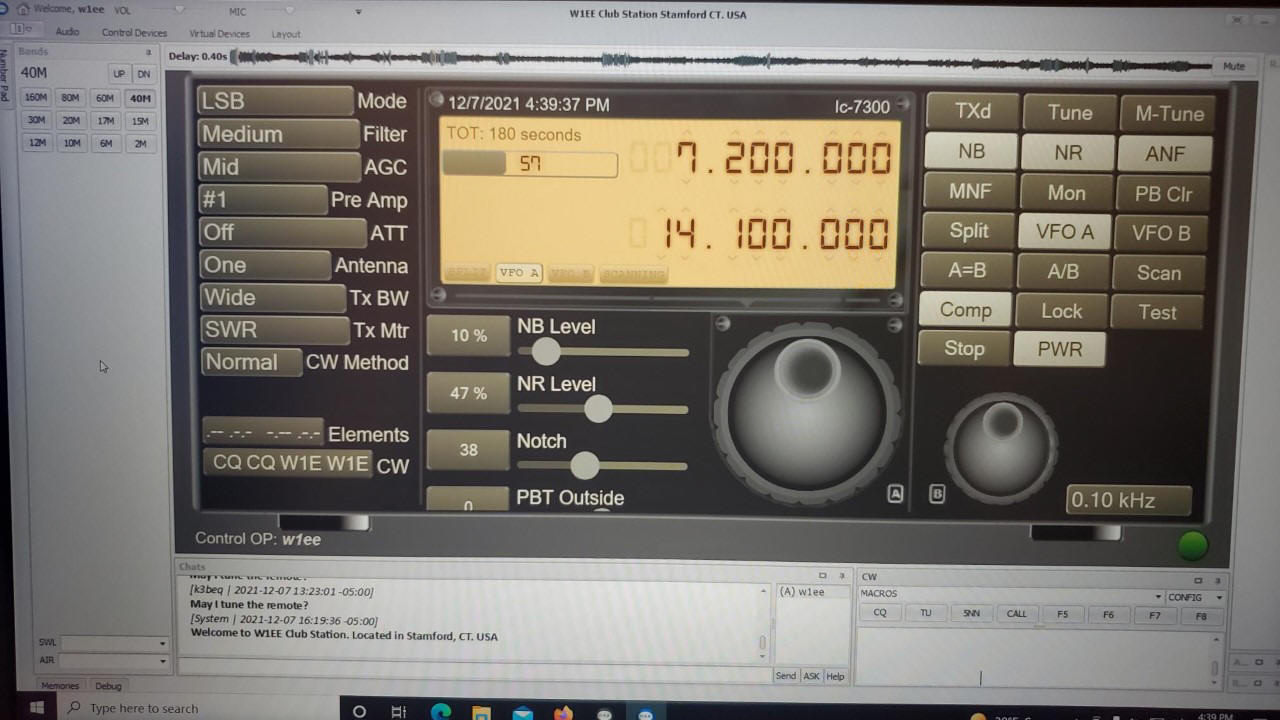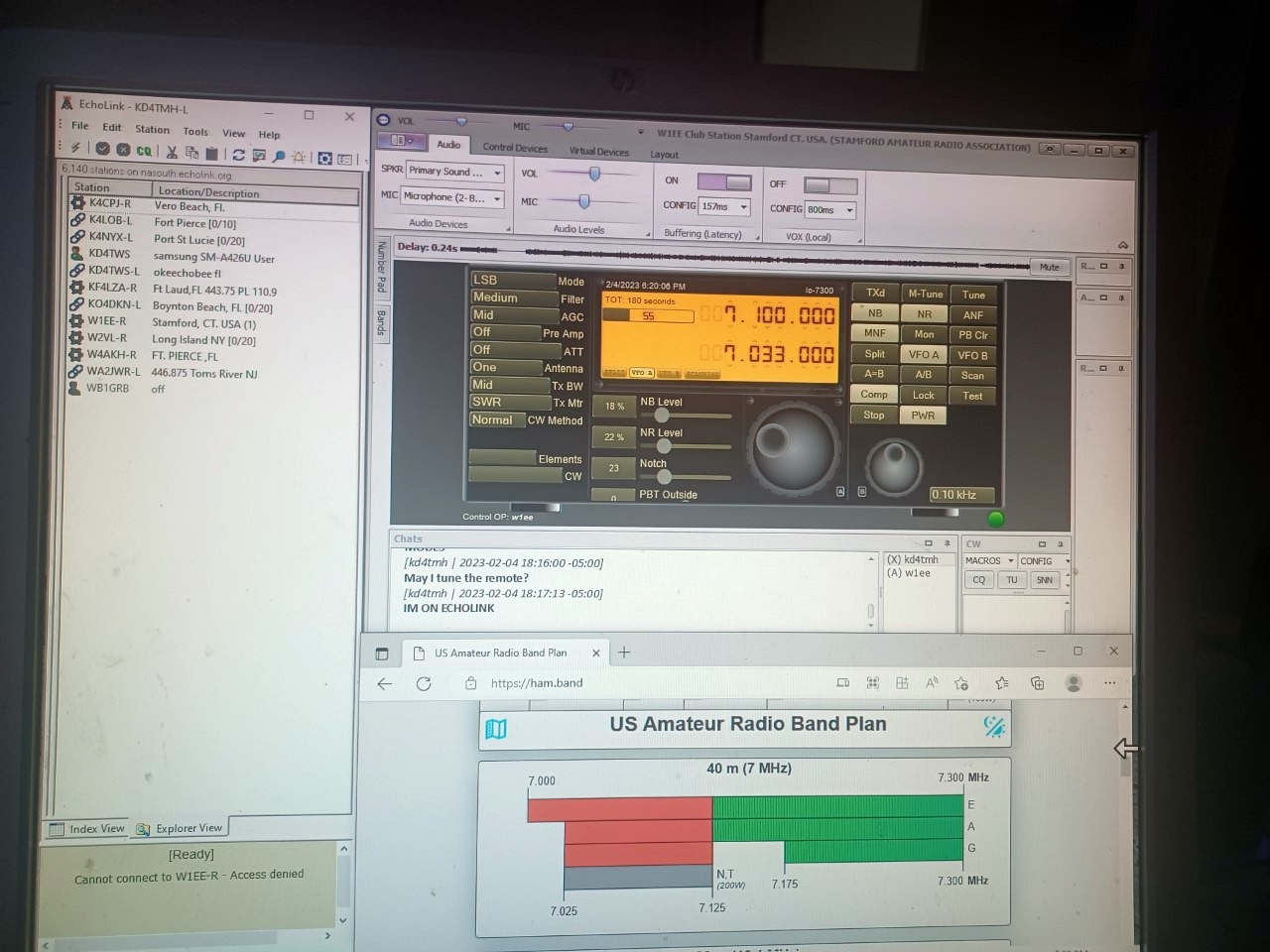Welcome to
RemoteHams.com, your online remote base community.
80M,
60m, 40m, 30m, 20m, 17m, 15m, 12m, 10 meters
UPDATE
Jan. 1,2025. 1Year $20.00
Very important
Read Instructions
<<<
Back CTSARA / W1EE
Administrators: John, (A)WB1GRB / UPDATE
2/10/2025
Register for an account. This will allow you to access our
forums, gain access to remotes, join W1EE remote HF station and interact with
other remote stations. I will only accept original copy of license.
A new Club feature has
been established for your use and enjoyment enabling you to operate HF from your
computer or cell phone. This is especially good news for those members who
cannot get on HF due to antenna restrictions etc. The feature is easy to use on
USB, LSB, FM, AM and CW and includes access to most HF bands.
Please
NO FT-8.
Won't work. Remote Hams possible future update.
Running two programs at once causes error. If you have any
questions send me a
Subject: Remote FT-8.
An important thank you
also goes out to Murray, K3BEQ for his patience and guiding me through this
project.73's.
I would also thank
Terry, K1Fi for installing the antenna.
New
antenna
Buckmaster 7-Band 300 Watt OCF
Dipole Antenna.
Auto Tuner will memorize SWR settings.
Contact:

______________________________________________________________________________________
" You have permission to use the W1EE remote for a period of 60 days. To
continue use of the remote we ask that you join the Stamford Amateur Radio
Association for the very sum of $20 per year.
Jan. 1, 2025 Thank your for your support"
What do these buttons do?
Very important
1
though 6
UPDATE
1)
PWR
Turn on / off
remote. Bottom button. Note: Remote atomically turns off. Sixty Minutes
no activity.
2) Choose your
frequency
(Left small buttons)
Use ONLY. 80m, 60m,
40m, 30m, 20m, 17m, 15m, 12m, 10m.
3)
Tx Mtr
Left bottom
dropdown button SWR.
(Check SWR)
4)
Tune Automatically
lowers SWR. You may need to push button several times. Wait
until color changes back to original. (Full RF Power)
5)
M-Tune
Lowers
any remaining SWR. 30% Power. Wait until
M-Tune lowers SWR.
Wait until color changes back to original.
6)
Tx Transmit remote
Note:
when tuning
Wait until button color changes back to
original color. If you don't wait RF Power will lower. Will stay at 30
watts.
-------------------------------------------------------------------------------------------------------------------------------------------------------------------------------------------------------------------------------
Note:
on
24/7. Except for maintenance.
Understanding SWR
NB Noise Blanker button. NB (slide control adjust
sensitivity)
NS Noise Reduction button. NS (slide control adjust
sensitivity)
ANF Auto Notch Filter button. (will cancel up to 2
tones automatically)
MNF Filter button. Notch (slide control
adjust sensitivity)
PB Cir Pass Band Tuning Clear
(returns to
original setting) PBT Inside & Outside slide control adjust
sensitivity.
Split
transmit/receive frequencies. Radio will
transmit on SUB VFO frequency and receive on MAIN VFO.
Comp
Turns on microphone Compression. (slide control
adjust sensitivity) Normal Setting: 60.
VFO A Antenna button
(Right). VFO A Antenna (Left button One
Antenna)
RF Power (adjust with slider) RF Gain (slide control adjust sensitivity)
SQL Squelch
slider. Should be at least 24 to mute
in FM mode.
Mic
Gain: Normal Setting 68 (Slide Control To Adjust Sensitivity)
Left drop down column
Mode LSB, USB, AM, CW, RTTY, FM, WFM, CW-R, RTTY-R, DV.
Filter Band Width Wide 2.5, Medium 2.3, Narrow 1.8
AGC Fast, Mid, Slow
Pre-Amp Off, #1, #2
ATT Off, 20dB
Antenna One
Tx BW Wide, Mid, Nar
Tx Mtr ALC, Power, SWR, Comp
CW Normal
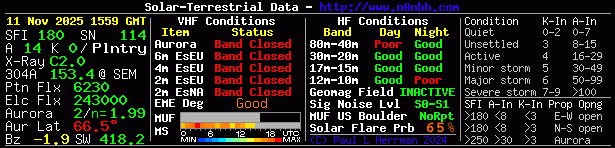
Make sure you refresh page!
Remote Hams
I will only accept original copy of license.
If you copy of your license from the FCC.
Just take photo of your license. (pdf) Format.
Obtaining an Official license from FCC ULS
Use this link to log into the ULS. You
will need your FRN number and password.
https://wireless2.fcc.gov/UlsEntry/licManager/login.jsp
After you click on download in the
last step, you should be prompted to save or open the pdf file
with your license.
The pdf
file you obtain from the FCC has a security setting that prevents it from
being directly uploaded to RemoteHams.com
You will need to convert it to
an acceptable graphic format.
(jpg) is recommended) and the file
size needs to be less than 2 MB. If you don't have any software
to convert the pdf, simply take a picture of it with a camera.
Here is a
link that will convert your pdf file to a jpg file.
https://smallpdf.com/pdf-to-jpg
Save the converted jpg in a convenient
place, so you can find it to upload to remotehams.com
Here's the URL to upload the license
https://www.remotehams.com/verify.html
You can also access it from the Client
File->My Account->My License
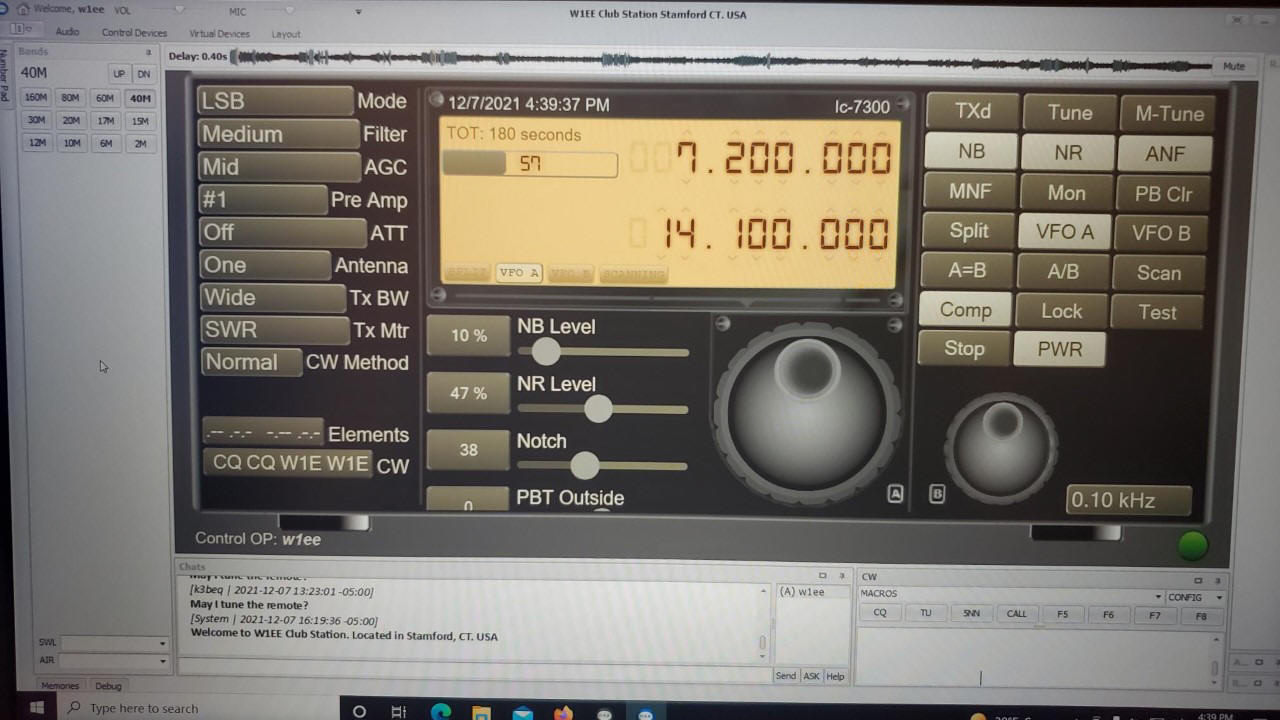
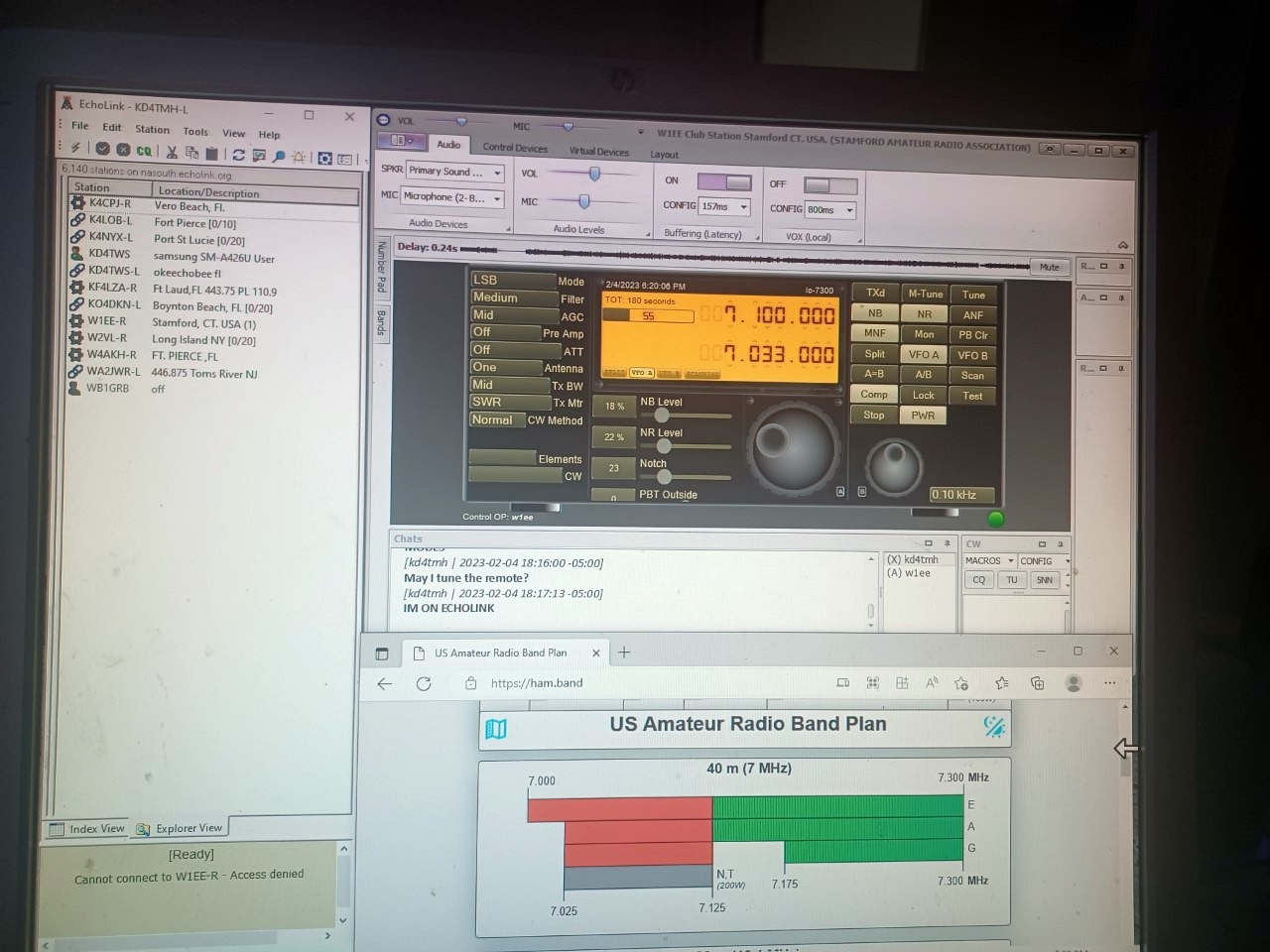
Compliments Tom, KD4TMH

J/S WB1GRB 2/10/2025